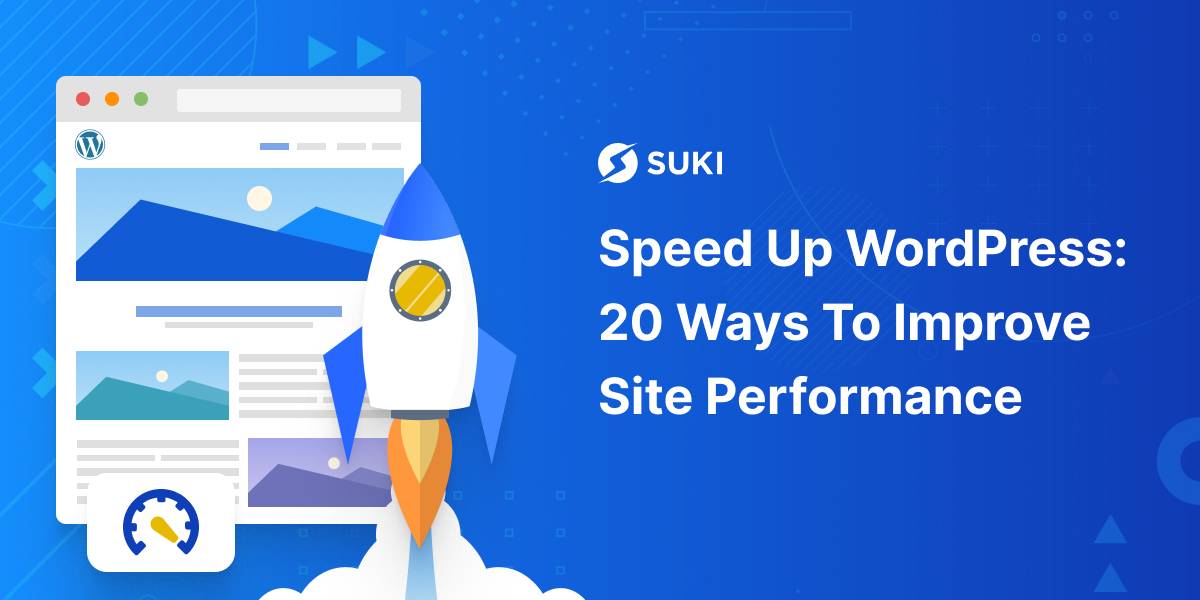Knowing how to speed up WordPress is excellent for every site owner. This is because users would instead visit a fast site than a slow one.
Google study showed: bounce rate probability is 32% for a web page with 1-3 seconds loading time; whereas one with 1-5 seconds, the bounce rate increases up to 90%. So this means, loading time is a significant factor for a modern website.
The good news is that the faster it loads, the higher the chance to rank higher in Google. And ya, that’s great for a better conversion rate into your site.
In this guide, we’ll learn:
- Why is your WordPress site slow?
- Why should you improve page speed?
- How to measure your WordPress speed
- Ways to speed up WordPress site
So if you want to reach a better position in SERP and boost sales through your site, you’ll love this guide.
Let’s get started.
Why is your WordPress site slow?
In 2021, it’s better to get your website to load in less than two seconds. That’s classic when saying the slow loading time is due to internet connection.
Besides, there are other factors you should learn, especially things you put on your site. Here are the primary causes that slow down your WordPress site.
1. Hosting and Server
To run a website, you need hosting to store all files and link them to a server. There are three standard hosting options where your site will be hosted:
- Shared
- Cloud
- VPS
Other factors to consider are uptime guarantee and server. You’d better pick a hosting provider giving at least 99.9% uptime server without any issue.
Once you have your hosting, choose the right hosting plan. Here are the differences:
- Shared hosting is cheaper, but as its name implies, you will share resources on the same server with other websites. This kind of hosting may suit a website that only needs small storage to maintain its speed. However, they have to upgrade to dedicated servers like Cloud, WordPress hosting, and VPS by the time the number of files and traffic volume increases.
- Cloud and VPS have their own dedicated server so that many larger companies use it to make sure that the websites run as fast as possible. Also, Cloud and VPS hosting has advanced options including bandwidth, which can help transfer your site’s data to visitors in a certain amount of time. Hence, you will need more bandwidth to accommodate high traffic volume.
2. Unused Plugins
WordPress plugins can help boost functionality and improve your site performance. Nonetheless, keep in mind that you should use the plugin that you need.
Installing all kinds of plugins without being selective will instead slow down your website loading time. Too many plugins mean too many resources, and this can overwhelm your server.
Hence, there is no need to install many plugins with the same functions; use one with many benefits to optimizing it.
3. Heavy WordPress Themes
Although we know that theme controls how your website looks, you should not choose a theme based on its appearance. You have to consider the theme size and make sure that it is not too heavy.
A theme having lots of icons and dynamic inbuilt features tend to affect web speed. Your site’s visitors can get upset when they cannot find any information just because it is too slow and has such a heavy theme.
4. Unoptimized JS/CSS
The cause for slow websites is not only theme and hosting but also Javascript and CSS code. Poorly an unoptimized JS and CSS can affect load times and speed.
There might be some white spaces, comments, commas, and other unnecessary characters to perform by your website’s code. These extra characters instead increase the file size and therefore take time to process.
5. Too Many Third-party Scripts
Third-party scripts are mainly added to a website in the form of embedded scripts. These scripts come from another source, and you can pick and assemble them to make how your site behaves what you want.
Some examples of such a script are chatbot, ads, external login system, and Google Tag Manager snippet. Third-party scripts are always downloaded and then executed whether you use their functionality. Such a process needs resources, and it can affect your site performance, too.
Why should you improve page speed?
After realizing your WordPress site is slow, what will you do? Nobody likes to surf a slow site, and they will leave a page that loads more than 2 seconds. Therefore, it’s essential to speed up a WordPress site and optimize its performance.
There are two main reasons why you should improve your website loading time: 1) Conversion, 2) SEO performance. Here’s the explanation.
1. Conversion
Research tells that a one-second delay makes conversion rates decline by 7% and page views drop by 11%. This means a slow website can leave a bad taste to its visitors so that it has bad UX and leads to higher bounce rates.
In contrast, conversion rates are high if the load time is fast. Unbounce (2019) stated that nearly 70% of consumers have willing to buy products from online retailers due to the page speed.
That means fast e-commerce sites can gain more customers and fast monetized sites obtain more revenue as well.
2. SEO
As we mentioned previously, the slower a website, the higher the bounce rates it gets. High bounce rates mean a website has a slower page and low engagement to online visitors. At this point, Google algorithm will rank your site lower in their Search Engine Results Pages (SERPs).
Other than that, Google crawler, a website indexing software bot, only indexes some pages to a slower website, impacting website ranking. Thus, the quicker the website loads, the better it contributes to Search Engine Optimization (SEO).
How to measure your WordPress site loading speed?
Sometimes, visitors may not understand what makes a website so slow. Different geographic locations will also lead to different user experiences.
Below are some free tools that can provide you with an assessment of your WordPress site loading speed.
(Please note that the result of each test can never be precisely the same as one another.)
1. Google PageSpeed Insights
You can use this tool to test website speed and get insights into improving your website performance.
Pagespeed Insights is a testing tool by Google so that it evaluates your site according to Google standards. Also, Pagespeed Insights compiles all data from Chrome User Experience (CrUX) to classify your site as fast, average, or slow.
2. Web.dev
Web.dev is a speed testing tool to see how well your website performs and see what could be improved on some aspects such as accessibility and SEO. It uses Lighthouse, an automated tool to help measure the quality of web pages.
3. GTmetrix
Another free tool to analyze your site’s performance is GTmetrix. This might be the most popular one used by site owners.
By using GTmetrix, you will come into detailed and extensive information such as page load time statistics, speed visualization, and some issues affecting your website performance. Besides, you can choose the location and type of browser to run the test.
4. Pingdom
Pingdom is actually a company offering some services like server monitoring, uptime monitoring, and page speed monitoring. Probably, the most popular one is its free website speed testing tool.
This tool is quite easy to use and not too overwhelming for the users. Pingdom can be a recommendation to assess your website performance.
5. Fast or Slow
FastorSlow.com is a free site or site speed tool by Wordfence. You can use it to see how your website performs in 13 different locations worldwide. It also provides information on on-site monitoring and data visualization.
How to speed up WordPress site
Once you are done with the website speed testing tool, you certainly have some insights on how to speed up WordPress sites. So, without further ado, here’s how
1. Use an Optimized Server
Of course, a server-related issue is one of the significant causes of WordPress site load time. That is why a hosting provider with more than 99% uptime server is a worthy choice.
Besides the server, considering which hosting plan to use does matter. It is advisable that you do not take shared hosting. As previously mentioned, you’ll share the server with many sites, and it will significantly affect page load times.
What should be the recommendation? WordPress hosting is the best option for you to run a WordPress site. A managed WordPress hosting provide optimized tuned servers to speed up WordPress websites at high performance.
In 2021, here are among the best in the market for WordPress space,
- SiteGround – A recommended host by WordPress.org with an optimized server
- Kinsta – A hosting provider with the full power of the Google Cloud Platform and rated 4.8 out of 5 for WordPress optimization.
- WPEngine – Get the WordPress installed with the most popular managed hosting.
2. Use a Lightweight WordPress Theme
Although themes are the basic elements to furnish your website, it is also significant in contributing to the loading times.
A good-looking theme sometimes has dynamic elements and complex layouts, which then slow down your website. Therefore, it’s better to get a simple theme that is well coded and concerned with the website’s performance.
Suki WordPress Theme is a lightweight and flexible theme for the fastest loading time with only 26.6KB of total page size on the frontend and 493ms page load time. Also, Suki has some features as follow,
- Faster icon rendering via SVG
- Efficiency memory usage
- Only use VanillaJS without jQuery
- Fewer HTTP request
Further reading:
3. Use a Content Delivery Network (CDN)
Users from different locations may get different loading times because of the server location of your website. What does this mean? Yup, server location can affect website speed and implementing Content Delivery Network (CDN) is a great workaround.
CDN can help accelerate loading times by storing static files of your website (images, CSS, and JavaScript) across servers all around the world.
Thus, every user visiting your website will be served with static files from the closest server. Some best CDN we recommend you are:
- MaxCDN
- Cloudflare
- KeyCDN
- BunnyCDN
- Jetpack’s Site Accelerator (formerly known as Photon)
Further reading:
4. Optimize Images with Plugin
Did you more realize also contributes to the speed of your WordPress site?
The bigger the image size is, the bigger it affects the loading times. A good solution is to minimize its size without neglecting its quality. Two steps you can do for image optimization are compression and resizing or formatting.
- Compression
Compress your images on WordPress by using the best plugins such as Imagify and Smush: Lazy Load. Imagify is a popular one that can help reduce image size in various compression levels, whereas Lazy Load will resize and compress multiple image files without losing their quality.
- Size & Format
Images with large sizes and high quality will require more bandwidth to load. Also, images with PNG and GIF extensions can slow down the page speed.
Please make sure the size is less than 1 MB, and the format is JPG as it helps the webpage to load faster. You can resize and reformat an image using apps such as Photoshop and Photoscape.
But, nothing to worry about, as there are some amazing plugins in the market that will significantly help you with this task.
The best ones are:
- ShortPixel Image Optimizer: High-quality lossy compression, png to jpg auto conversion, multisite integration with single API, compatible with watermark plugins, etc.
- Imagify: A popular choice, and provides various levels of compression. It also optimizes thumbnails and retina images.
- EWWW Image Optimizer: unlimited file size for compression, free image backups till 30 days, compress images from plugins as well, CDN support for uploading to cloud servers and a lot more.
- Smush Image Compression and Optimization: Lossless image compression, compatible with multiple image files, auto-optimization on image upload, let’s you set max width/height for images and more.
Further reading:
5. Use a Cache WordPress Plugin
Every time someone visits your WordPress site, it is built on the fly and fetches all information from the database to display the web pages. This process takes some steps.
Using a cache WordPress plugin is a must to reduce the process so that the fast loading time will be as quick as a flash when lots of people visit at once.
Here are the best caching plugins you should have a look
- WP Super Cache: Recommended by numerous hosting companies with all caching features you can grab such as page cache, advance cache preload, CDN support.
- WP Total Cache: the well-known plugin used by almost all website owners. Enjoy all its features e.g. object and page cache, gzip compression, limited minification support, and many more.
- WP Rocket: the easiest and the most beginner-friendly plugin with features like lazy loading images, CDN support, DNS prefetching and more.
Further reading:
6. Minify JavaScript & CSS
Minification is the process of removing unnecessary characters and spaces from the source code. They are usually found in JS, CSS, and HTML files.
Minifying JS and CSS can be done manually by removing spaces, comments, and new line characters, but it is definitely an inefficient process and time-consuming. Hence, Autoptimize and Velocity Minify are plugins to help you undergo this process.
7. Activate Gzip Compression
Gzip compression functions to reduce the size of some website files such as CSS, HTML, JSON, Javascript, font, and XML. As a result, your WordPress site will load faster.
Caching plugins like WP Cache and WP Rocket already help you with Gzip Compression. However, you can do it manually to ensure it works, here’s how to activate it,
- Log in to your hosting cPanel
- Find .htaccess file and open it
- Copy and paste this code to your .htaccess file
<IfModule mod_filter.c> <IfModule mod_deflate.c> AddOutputFilterByType DEFLATE "application/atom+xml" \ "application/javascript" \ "application/json" \ "application/ld+json" \ "application/manifest+json" \ "application/rdf+xml" \ "application/rss+xml" \ "application/schema+json" \ "application/vnd.geo+json" \ "application/vnd.ms-fontobject" \ "application/x-font-ttf" \ "application/x-javascript" \ "application/x-web-app-manifest+json" \ "application/xhtml+xml" \ "application/xml" \ "font/eot" \ "font/opentype" \ "image/bmp" \ "image/svg+xml" \ "image/vnd.microsoft.icon" \ "image/x-icon" \ "text/cache-manifest" \ "text/css" \ "text/html" \ "text/javascript" \ "text/plain" \ "text/vcard" \ "text/vnd.rim.location.xloc" \ "text/vtt" \ "text/x-component" \ "text/x-cross-domain-policy" \ "text/xml" </IfModule> </IfModule>
8. Hotlink Protection
Hotlinking is a kind of activity when websites display your image or file. Then, when visitors access it, these sites are like stealing your server bandwidth.
Protecting a hotlinking is a simple step you can do to speed up WordPress sites. You just need to modify the .htaccess file by adding these codes:
RewriteEngine on
RewriteCond %{HTTP_REFERER} !^$
RewriteCond %{HTTP_REFERER} !^http://(www.)example.com/.*$ [NC]
RewriteRule \.(gif|jpg|jpeg|bmp|zip|rar|mp3|flv|swf|xml|php|png|css|pdf)$ - [F]
Callout:
Replace the domain (example.com) with yours.
9. Use Local Font
If you use additional fonts from another source, you have to download, convert, and upload files, and it will increase the number of files on the website.
Therefore, using local fonts certainly affects the speed of your website. Suki WordPress has it all to beautify your site.
10. Use Latest PHP version
As WordPress is mainly built in the PHP programming language, it’s better to always stay up-to-date with the PHP version applied to your website.
All hosting providers should have used the most stable PHP version, for the time being, at least PHP 7, which is much faster than its predecessors.
You can activate the Version Info plugin to check which PHP version is used. Once you start it, you’ll see the info in the Dashboard footer.
Callout:
No need to worry if your site still acquires the old version. You can update from cPanel > Select PHP Version.
11. Remove Unused CSS/JS
All plugins and themes usually load resources like CSS and JS on each page of your site. The more CSS and JS on a web page, the longer visitors need to wait to see the content.
Although inlining and minifying scripts can help speed up WordPress sites, removing useless JS and CSS is a much better solution to improve site performance.
Get things done by activating plugin Asset Cleanup to remove unused JS and CSS.
12. Remove Unused plugins
Installing too many plugins will instead slow down page speed. Please keep in mind to pick up the plugin you need and have more functionality.
To remove unused plugin, Simply go to Dashboard > Plugins > Installed Plugins > Choose the plugin > Click deactivate.
Once you deactivate it, the Delete option will pop up, and click Delete to uninstall the plugin. Easy, right?
13. Disable Trackback and Pingback
Trackback and Pingback can help your website indexed by search engines. Unfortunately, such a feature is used by spammers often to get automatic backlinks. Over the years, these backlinks could be trash files on your database and, of course, affect the website’s loading time.
To disable this feature, you can install a plugin called Disable XML-RPC Pingback.
Another alternative would be hovering over to Dashboard > Settings > Discussion.
Under Discussion, remove the checklist on the option “Allow link notification…” and that’s it!
14. Limit Displayed Post on Each Page
It is necessary to showcase your content, but you’d better not put all the posts.
Let’s say a total of 5 posts will be easier to load than ten pages or more. It would be best to note this so that your website will significantly load its content faster.
To limit the number of displayed posts, open your dashboard and head to Setting > Reading. Under the Reading setting, change the value of ‘Blog pages…’ to the number of posts you want to show.
15. Activate HTTP Keep Alive
HTTP Keep-Alive is a method to speed up loading time by preventing recurring file requests to the server whenever someone accesses your website.
You can easily enable it by copying and pasting this code in the .htaccess file.
<IfModule mod_headers.c> Header set Connection keep-alive </IfModule>
16. Remove Query String from Static Resource
Query strings are commonly used by developers to transfer content values or to differentiate one file from another. It is everything following the symbol like “?” or “&” in URLs.
Too many query strings can slow down the page speed. Accordingly, removing them from static resources like JavaScript and CSS files is the proper workaround.
You can use the plugin Remove Query String From Static Resource. There’s no configuration to set up as it will automatically work upon activation.
17. Limit Post Revision
Post revision can take up space in your database and affect database queries run by the plugin. As a result, it subtracts the page speed if the plugins do not exclude them.
Limiting post revision can remove the number of databases and help a little in skyrocketing your website speed. Copy and paste this line of code to the wp-config.php file.
define( 'WP_POST_REVISIONS', 3 );
The code above will restrict the WordPress site only to save the last three revisions. You can change the value to the number you want.
18. Use Excerpt on Homepage
As you can see, WordPress displays the full content of each post by default on the main page or archives. This consequently makes all pages load slower.
Other than that, showing a full article instead makes visitors not interested in reading another article. As a result, your page views and engagements decrease. For that reason, you need to set up your WordPress site to display excerpts rather than the full posts.
To do so, hover over Setting > Reading. Then, select Excerpt from the option “For each article…” and hit the Save Changes button.
19. Never Upload Video Files Directly to WordPress Site
Uploading video directly on WordPress sites is indeed allowed, and it will be displayed as an HTML5 player. Nothing wrong with it, but it will cost you bandwidth that is related to website loading time.
WordPress has an embed video feature in which you can simply copy and paste the video’s URL to the post editor. Soon afterwards, the link will be embedded automatically and show the video preview. See the following example,
20. Make Sure Your WordPress Site is Always Updated
The last yet important step to speed up your site is you have to be well-informed for every update on the WordPress site. Updates may vary from plugin, theme, or WordPress version itself. Not only does pinging you on new features, but it also helps you fix bugs and issues.
As the website owner and developer, it’s in your hand to keep your WordPress site on a good track. Not doing updates will instead lead to a slow and clunky website, and of course, becomes vulnerable to cyber-attacks. Come to think of it!
So, are you ready to speed up your WordPress website?
Delivering the best experience to visitors landing on our website is a must. This shows how the website performs well. We now understand why we should speed up a WordPress site. It has a great impact on conversion, SEO ranking, bounce rates, and much more.
However, page speed is not the one and only factor of your site’s success. You have to consider the website visual content and security as well. Now give it a try on your end all the tips aforesaid and see how it works in improving your WordPress speed and performance.